Closed captions
Creator users can now upload closed captions in SRT format to any clip. Experiences that include closed captions are labeled with CC in Strivr Player.
Add Closed Captions in the Properties Panel of a selected clip
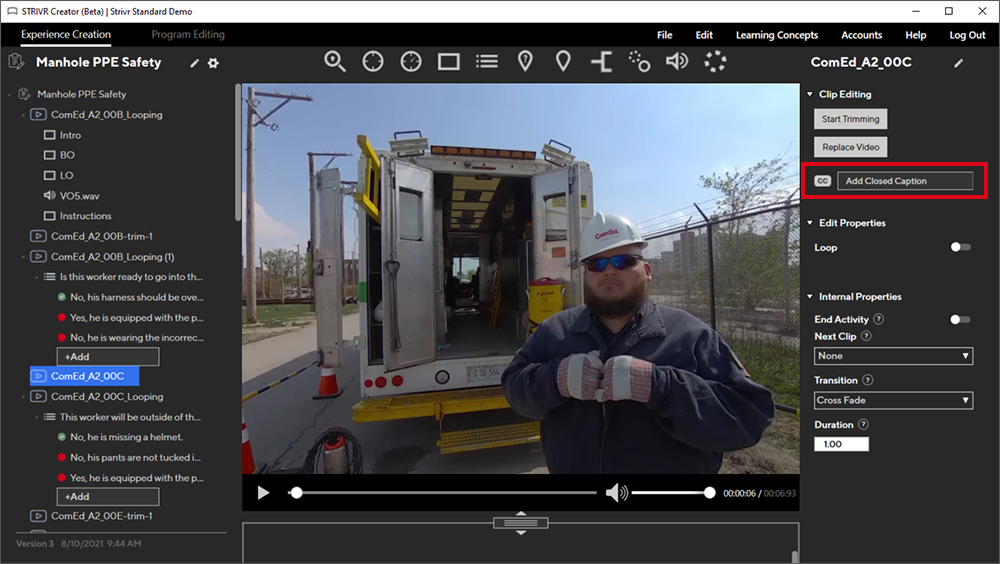
Learning concepts
Users can now tag answers with Learning Concepts. Learning concepts are high-level categories of lesson to which an answer belongs. In the Strivr Portal, users can view performance data by Learning Concept.
Learning concept library
Open the Learning Concept library by selecting Learning Concepts in the top menu. Add new concepts to the library with the Add Concept button or archive an existing concept by selecting it from the list and clicking the Archive icon. The Learning Concept library is available across your company’s experiences.
The Learning Concept Library
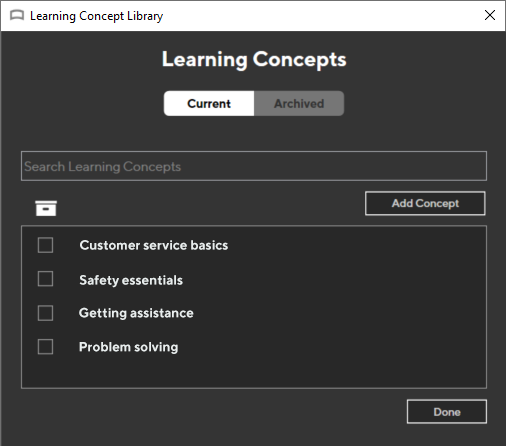
Tagging an answer or marker to a concept
Select an event from the Tree view. In the Learning concept area of the Properties panel, type the first few letters of the concept, then select it. You can also select See All to bring up a list of all learning concepts defined for your account. Then highlight a concept in the list and select Tag.
The Learning Concepts area in an answer’s Properties panel
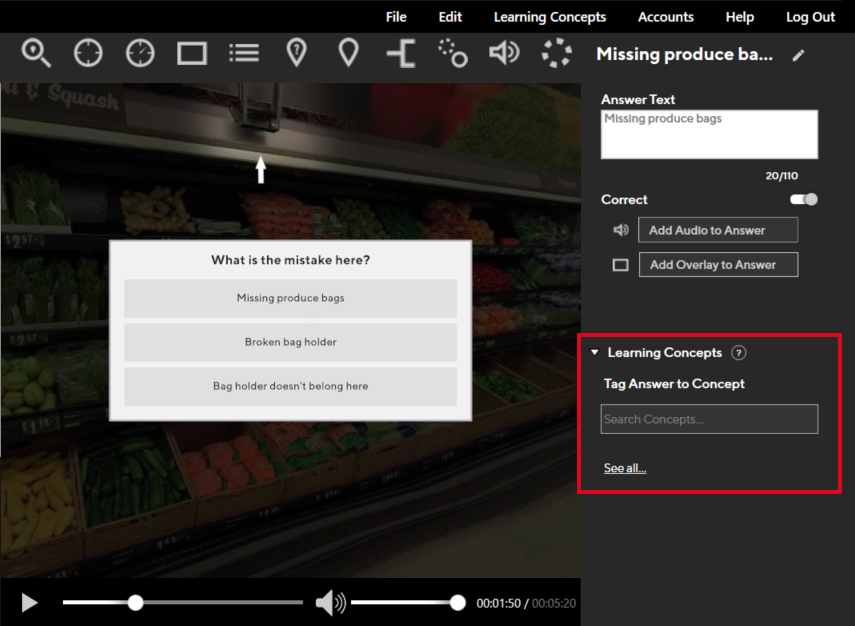
Third-party experience import
Users can now import experiences authored in other applications. After importing, users can assemble programs including both third-party experiences and experiences authored in Strivr Creator. Find the Import 3rd Party Experiences command in the File menu on the Experience Creation tab.
Notes:
- Users cannot edit the name of a third-party experience in Strivr Creator.
- Files must be APK or ZIP format, with no external files or dependencies.
- Files must be under 2GB.
- Files must meet Strivr’s Terms of Service.
The Import 3rd Party Experiences command in the File menu
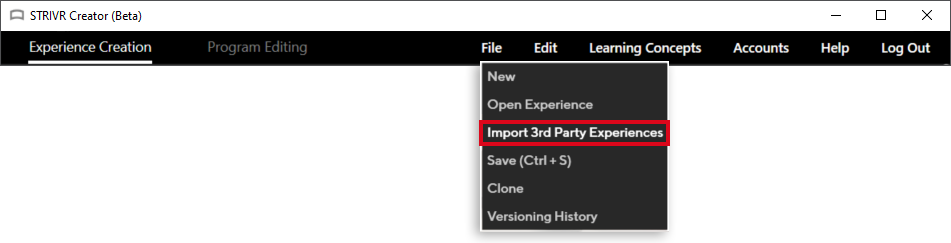
Bug Fix: Exporting trimmed clips
Export to cloud is no longer disabled after trimming a clip.